Hybrid scenario data improves query performance if you analyze smaller data sets from large data units that contain high volumes of account-level detail for a cube such as scenario and entity. This enhances query performance when:
-
Different business units require smaller subsets of the data unit because they only need to report on specific accounts, cost centers, products and so on.
-
Business processes require a higher level view of data for budget or planning.
In these cases, data is filtered to focus on business and consumption needs for more efficient data analysis.
Hybrid data uses data from a source scenario member and displays the results in a target scenario member. You may need multiple target scenarios based on how you use hybrid source data in your application.
For information about associated properties, see Hybrid Scenarios. Also see:
Data Bindings
Data bindings determine if data is shared or copied from the source scenario member to the target scenario member. Sharing data is best if you need to analyze smaller data sets from a large data unit.
The data results are dynamic and reference source data. This data is not stored to the target scenario and is read-only. Shared scenarios also share the source scenario’s calculation status and indicate source data changes. Standard calculations run from a shared scenario also run on the source scenario member.
Use Copy Data to compare ‘What If’ Scenarios, for budget versioning or forecasting. By default a data copy occurs if a standard calculation - associated with the following - is run on the target scenario:
-
Cube view or Quick View grid
-
Calculation definitions
-
Calculate data management step
The Calculate Data Management Step offers more control over the hybrid source data process. Set ExecuteCopyAfterCalc Scenario to False and enable the copy execution on the Data Management Step. If enabled, calculations run on the scenario, but the data copy only occurs if the calculation runs from the Data Management Step.
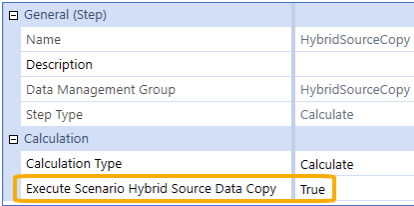
Calculations follow the standard sequence and store the data as "calculated". If multiple calculations run, the previously calculated or copied data is cleared. To preserve existing data, set the data as "durable" on the target scenario.
Once the target scenario copy finishes, you can modify and adjust data, but the target scenario is still bound to the source. The data copy occurs whenever the scenario is calculated based on the scenario setup. Hybrid copies can be chained, so results in a target scenario can be used as the source in another.
Data Filters
Hybrid source data generates unique data views using different filters, so you can best focus your data modeling and analysis.
Pre-aggregated members provide a summarized source data view by defining the source parent members and target base members. Members are filtered before aggregation and cached in RAM. Then the smaller data set is brought in and Share or Copy the information over to the target accounts.
Share Data From the Source Scenario
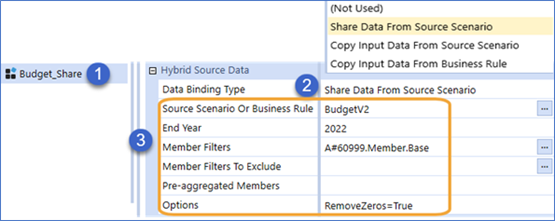
-
Create a target scenario called Budget_Share.
-
Specify a Data Binding Type: Share Data from Source.
-
Select source scenario and data settings:
-
Source scenario: BudgetV2
-
Data binding ends in 2022
-
This shares the base accounts for Account 60999. Any zeros in the source data are removed.
Copy Data From the Source Scenario
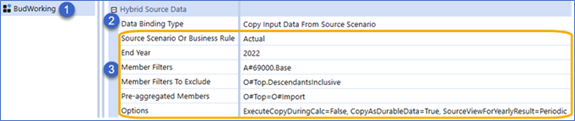
-
Create a target scenario called BudWorking.
-
Specify a Data Binding Type: Copy Input Data from Source Scenario.
-
Select the source scenario and data settings:
-
Source scenario: Actual
-
Data binding ends in 2022
-
This copies the base accounts of Account 69000 and excludes Origin dimension members. Data is copied from the top of Origin in the source scenario to the Import member of Origin in the target scenario. The calculation occurs only if run from the Data Management Step, and the copied data is stored as durable.


